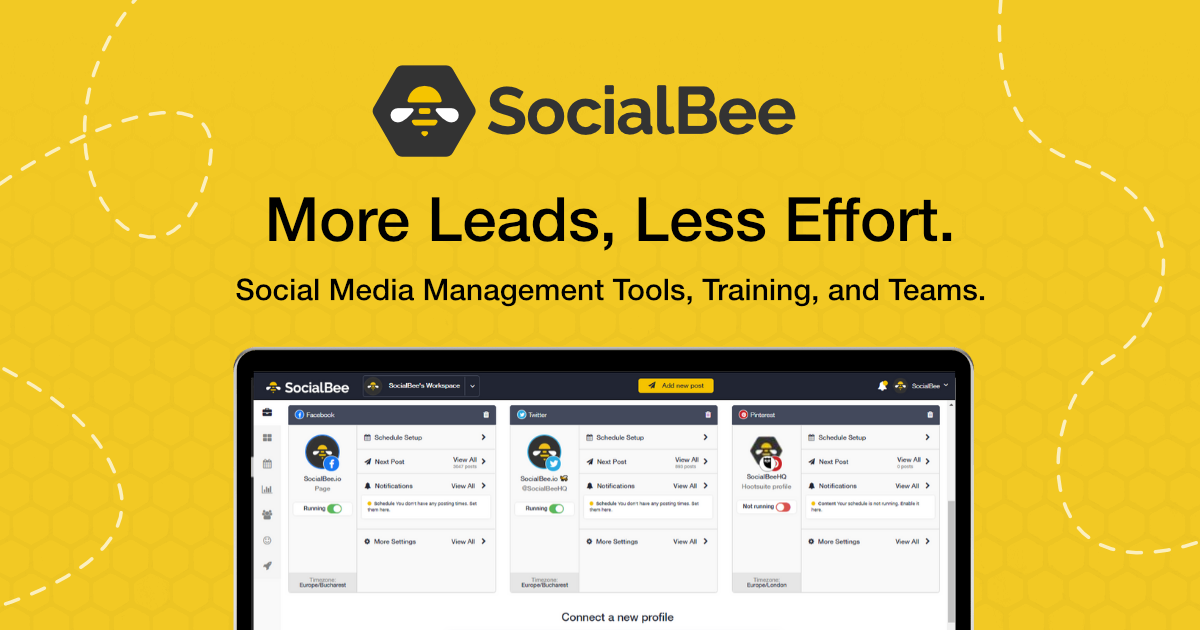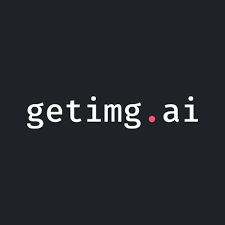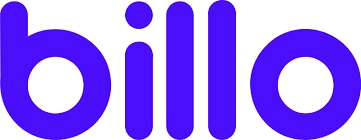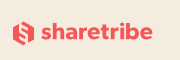Welcome to our SocialBee review.
Do you struggle to keep up with your social media publishing schedule?
Having a social media scheduling tool is your best option when it comes to managing your schedule more efficiently.
SocialBee is a social media publishing tool that has gained significant popularity in recent years.
Could it be a good fit for your needs? Let’s find out in this review.
What is SocialBee?
SocialBee is a social media scheduling web and mobile app. It’s a scheduling tool exclusively, so you won’t find inbox management or brand monitoring features.
Even so, SocialBee does have quite a few unique features to offer:
- Publish to Instagram, Twitter, Facebook, Pinterest, LinkedIn and Google My Business
- Create content categories as queues
- Set up individual schedules for each content category
- Unlimited requeue schedule
- Up to 25 social profiles
- Up to five workspaces
- Up to three users per workspace
- Unlimited content categories
- Up to 5,000 posts per category
- Multiple content sources, including unlimited RSS feeds, import options, browser extensions, and integrations with tools like Pocket and Zapier
- Analytics and data on audience
In our SocialBee review we’ll go into these features in more depth.
What features does SocialBee offer?
We’re going to go over what SocialBee has to offer by covering the various sections available within its user interface:
- Dashboard
- Content
- Adding a post
- Schedule setup
- Next Posts
Let’s work our way through this list.
Dashboard
SocialBee’s UI design isn’t as sophisticated as other tools out there, but its layout is nothing short of intuitive.
It’s headed by a top bar that features quick-access buttons for creating/switching between workspaces, adding new posts, configuring your settings and viewing notifications for the app’s latest changes.
 business Instagram accounts, Twitter profiles, LInkedIn profiles and companies, Pinterest accounts, and Google My Business locations.
business Instagram accounts, Twitter profiles, LInkedIn profiles and companies, Pinterest accounts, and Google My Business locations.Content
As a scheduling tool exclusively, SocialBee’s UI is centered around its publishing functionality. The content section of the app is no different.
This section allows you to create and manage content categories and set up content sources.
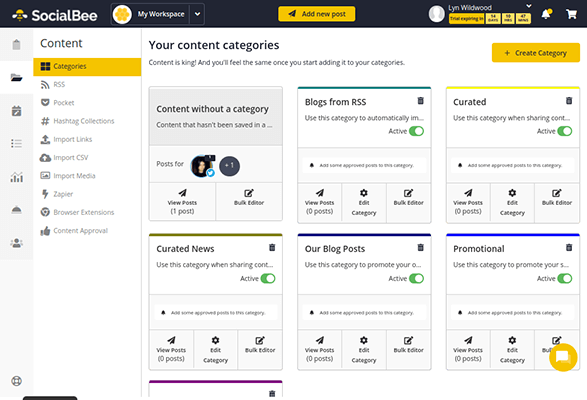
This section and its complimentary Schedule Setup section are really impressive. Content categories go beyond the labels other social media tools use. They’re more comparable to WordPress categories in that they help you organize the posts you create into content types.
Here are the default content categories already set up for you to give you an idea of how they work:
- Content without a Category
- Blogs from RSS
- Curated
- Curated News
- Our Blog Posts
- Promotional
- Quotes, Questions, and Fun
You can delete these categories and create new ones as you see fit. Either way, they’re designed to help you create more social media content by grabbing blog posts from your RSS feed and others’ RSS feeds and encouraging you to create posts to promote your best blog posts, promote products and services, share click-worthy quotes, ask engaging questions and more.
Creating new content categories is simple. The process is broken up into three sections. The first is a label for your category, which includes assigning a name and color.
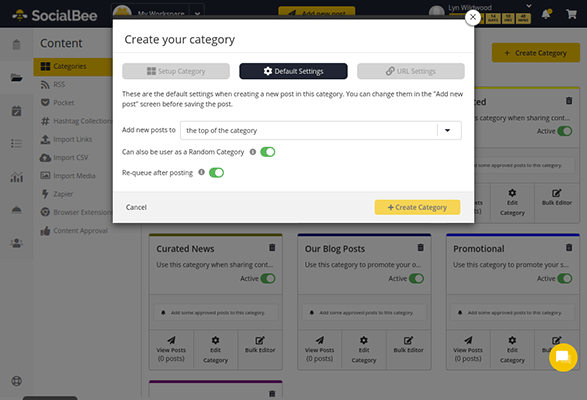
Content categories work as separate queues. That’s why the second set of settings allows you to select whether you want new posts to automatically appear at the bottom or top of a category’s queue and whether you want posts to requeue after they publish.
This feature is what makes SocialBee so powerful, even without the inclusion of inbox, listening and brand monitoring functionalities. It allows you to fill your social media calendar for months and even years to come with evergreen content.
You can also set up separate shortlink settings for categories (SocialBee has their own short link tool or you can integrate a third-party shortlink tool) and configure UTM parameters. The latter feature will help you analyze the performance of each category.
Content sources
If you look at the left-hand menu of the Content section, you’ll see several methods you can use to add content to share:
- RSS
- Import Links
- Import CSV
- Import Media
- Zapier
- Browser Extensions
A final Content Approval section is also available.
You can use it to approve or reject content the tool, or your social media specialist if you choose to purchase this additional service, finds for you to share.
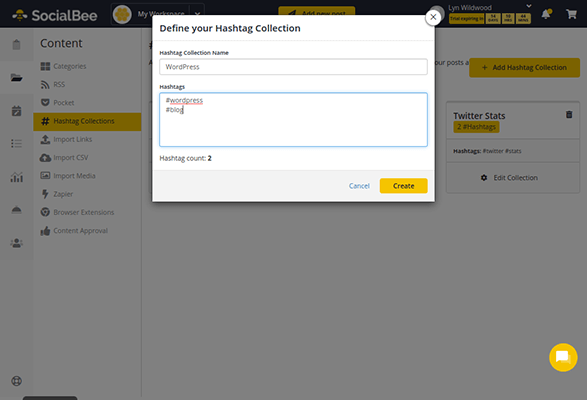
Lastly, hashtag collections let you create groups of one or more hashtags you commonly use so you can easily insert them into posts.
Schedule setup
So, by now you know that content categories work as queues, meaning that any posts you assign to a category will automatically follow the publishing schedule you designate for that category.
You’ll configure these schedules in the Schedule Setup section.
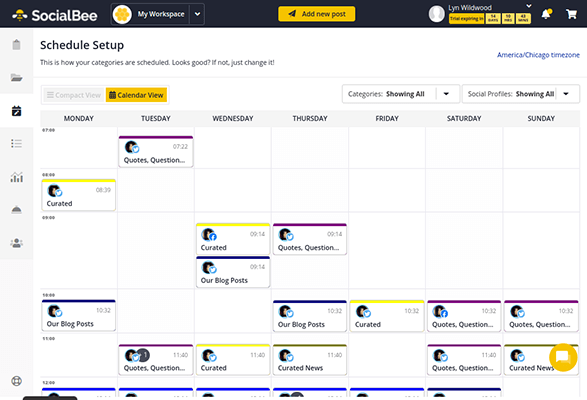
You can have the tool configure these schedules for you when you first configure your account as a new user. Fortunately, if you skipped the onboarding wizard, there’s a button at the very bottom of the schedule that allows you to generate schedules for all categories in one click.
Even so, creating a schedule isn’t difficult. However, the UI uses a 24-hour clock, and you can’t switch time formats in the settings. If you decide to use this tool and need help with this time format, follow this simple trick: just subtract 12 for any time between 13:00 and 23:00. These will always be PM, so 13:00 is 1:00 PM and 23:00 is 11:00 PM.
When you’re ready, click on the day and time you want to assign a category to.
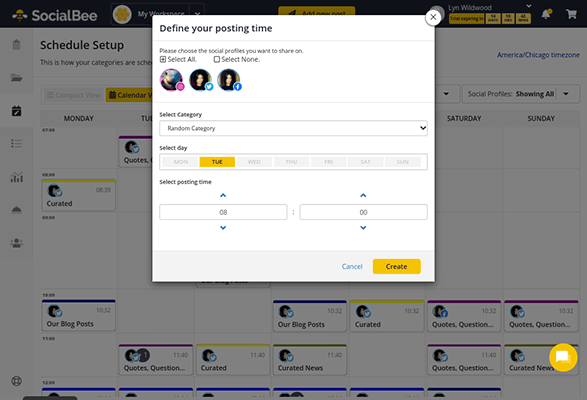
It’s just a matter of selecting the profiles and categories you’d like to assign to this time slot after that.
Adding a post
Once you set up your content categories and configure schedules for each, you can start creating your own posts. SocialBee generates most posts for you, but it’s always useful to create your own posts from scratch every now and then, especially if you’re not promoting a blog post or news article.
The Add Post UI is divided into two panels: one for the post editor on the left and another for previews on the right.
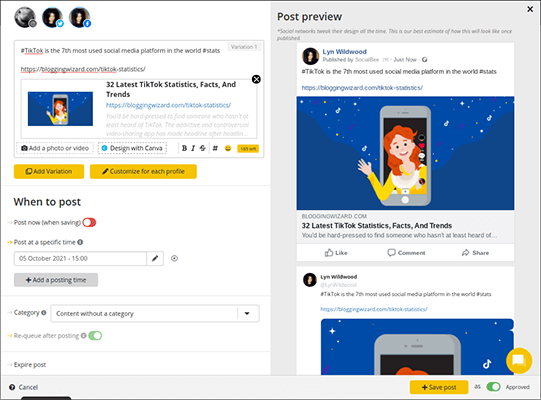
You can select the profile(s) you’d like to publish to. This is another aspect of social media management SocialBee thrives at. Social media management apps are meant to be a more efficient way to publish to social media. They do this by allowing you to schedule posts for multiple social media platforms by creating a single draft.
Unfortunately, many apps, even the most expensive ones, make it difficult for you to actually create multiple posts. Sprout Social, for instance, has a single text editor for every platform you want to publish to.
This means you either need to keep your draft for all social media platforms under 280 characters or waste time creating posts for each platform individually.
SocialBee simplifies this by including separate editors for each platform. This makes it much easier to optimize posts for different social media platforms.
You can even create multiple variants for each post. When it comes time to publish the post again in the queue, the app will use the next variant you set up until it needs to start back at Variant 1.
The only difference is Twitter. Twitter’s terms of use forbids you to publish identical posts to your account. SocialBee works around this by first publishing the next variant, then retweeting your original posts rather than publishing them as whole new posts.
The editor itself is quite simple. There’s a word count limit as well as buttons for media, text formatting, hashtag collections and emojis.
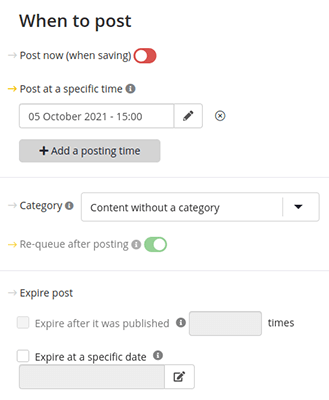
Lastly, you can choose how to handle the schedule for this post. You can publish it immediately, publish it at a specific time or add it to a category to queue it.
You can also decide whether or not the post should requeue and how many times it should post before you expire it or choose a specific expiration date.
Next Posts
The Next Posts section is SocialBee’s calendar tool. It showcases your next 100 scheduled posts in different formats. There’s a simple list view, a calendar view and a grid view for Instagram posts.
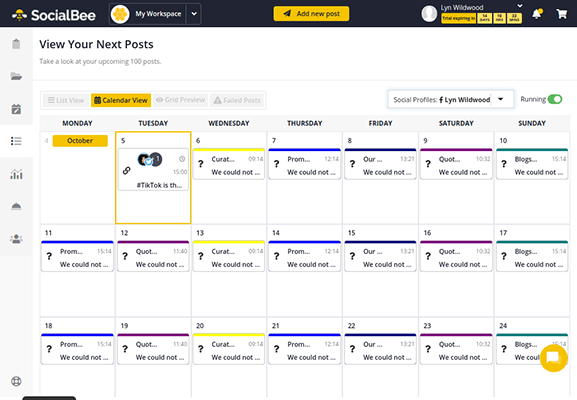
This section will look like a mess until you add posts to your content categories. This is due to the UI design SocialBee has chosen for this section.
Instead of showcasing all of your scheduled posts, each view is populated with your content category schedule whether you have posts scheduled in each category or not.
The list view is much better, at least:
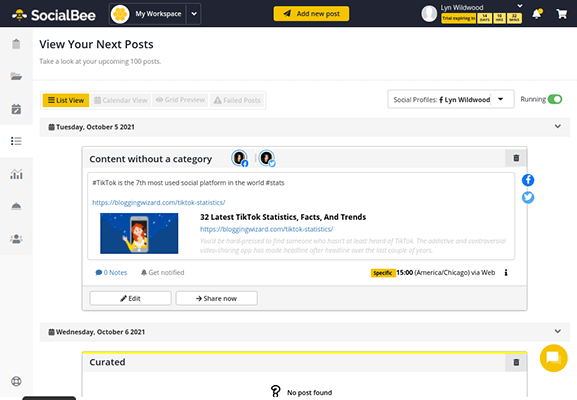
Still, the Next Posts section makes it easy to see what’s next on deck, 100 posts from now.
SocialBee pricing
SocialBee is one of the most affordable social media scheduling apps available for marketers. It has three plans, the cheapest of which (Bootstrap) costs only $19/month.
This gives you access to one workspace, one user per workspace, five social profiles, 10 content categories, 10 RSS feeds and 1,000 posts per category.
The Accelerate plan costs $39/month. It has the same workspace limits but gives you 10 social profiles, 50 content categories, 50 RSS feeds and 5,000 posts per category.
The Pro plan costs $79/month, which is cheaper than Agorapulse and Sprout Social’s base plans. This plan gives you access to five workspaces, three users per workspace, 25 social profiles, unlimited content categories and RSS feeds, and 5,000 posts per category.
SocialBee also has concierge services you can purchase to help you manage multiple parts of your marketing strategy. They cost anywhere between $99 and $399/month. Services include social media specialists, design specialists, writing services, community management, ad management and more.
SocialBee offers a free, 14-day trial if you’d like to try it out yourself. This trial excludes concierge services. Those require upfront payments.
SocialBee pros and cons
SocialBee is one of the most effective apps when it comes to scheduling posts for social media.
It has numerous ways for you to populate content categories with posts, generating posts every which way, from RSS feeds and bulk uploads via lists of links and CSV files to Pocket collections and browser extensions for on the fly curating.
You can even set up Zapier integrations for even more sources.
Plus, SocialBee has one of the best requeue features of any platform on the market.
By setting up a few content sources and configuring schedules for each content category you’ve created, you can have hundreds of posts scheduled without having to create a single one of them manually.
Finally, SocialBee is one of the cheapest social media platforms out there, much cheaper than Agorapulse, Sprout Social and similar social media scheduling tools.
Its cost is more comparable to MeetEdgar, who only offer three social profiles and four content categories for its cheapest plan to SocialBee’s five profiles and 10 categories.
MeetEdgar is also not suitable for teams no matter which plan you choose whereas SocialBee supports up to three users per workspace. Overall, SocialBee has the deepest feature-set of the two.
SocialBee does have a few drawbacks, but they’re easy to get past:
The first is obvious: no social inbox, listening or monitoring features. This is by design as SocialBee was always meant to be a scheduling tool above all else.
Still, you may find yourself in need of an entire social media management suite that tools like Agorapulse and Sprout Social offer.
SocialBee’s calendar tool could also use a design overhaul to improve the UX. Plus, you can only view one profile at a time, and you can’t switch between weekly and monthly formats.
Fortunately, the list view goes day by day, up to the next 100 scheduled posts, and you can deactivate content categories you haven’t populated yet to clean things up a bit.
SocialBee review: final thoughts
Out of all of the social media tools we’ve tested for our social media strategy here at Blogging Wizard, SocialBee has far exceeded all of them in terms of scheduling.
In fact, we’ve been so impressed by it, we now use it to publish all of our social media content.
As we learnt in our SocialBee review, it’s affordable for solo bloggers and teams alike and has just the right type of features to help you manage and automate your social media schedule more efficiently.
We’ve also found it to be the most flexible and feature-rich tool in terms of creating evergreen content and creating the perfect schedule for our audience.
There are even “done for you” concierge services you can purchase as monthly add-ons if you need help with marketing.
Plus, the team behind the app constantly adds new features, which you’ll notice if you view the notifications window during your free trial.
All SocialBee plans come with a free, 14-day trial. No credit card required.