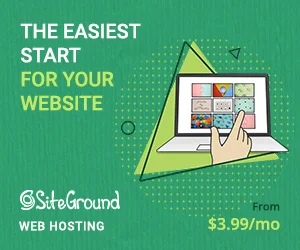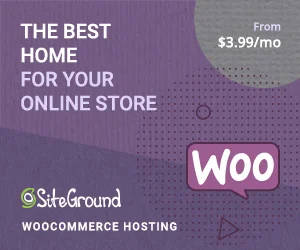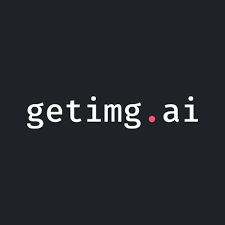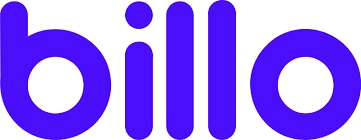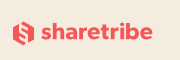If you want to boost your SEO rankings and better engage your visitors, adding more internal links to your content is a great strategy.
Internal links help you spread that SEO link juice around, while also drawing your visitors further into your site, which decreases your bounce rate and improves your time on site.
But finding relevant internal link opportunities is difficult and time-consuming, especially if your site has a lot of content.
In our Link Whisper review, I’ll be taking a look at a freemium tool that automatically suggests internal links for you and lets you insert them with one-click.
It has a unique approach that I haven’t seen in other popular automatic internal link plugins, so I think this review is definitely worth a read.
Let’s dig in…
Link Whisper Review: The Feature List

You know the high-level value proposition – Link Whisper helps you easily add contextual internal links to your content.
The way that it does that is unique, though.
Most other automatic internal link plugins automatically insert links after you publish your content based on keywords. Some plugins are better than others about ensuring variety with what anchor text is used. Overall, this is hands-off, but it also means that you don’t have much control over how your internal links work on a post-by-post basis.

Article Continues Below
Some other plugins, like Yoast Premium, give you a list of suggestions but don’t insert the links for you.
Link Whisper uses a different approach. Rather than waiting until after you publish a piece of content, it suggests internal links as you write a post. It also tells you exactly where to put them and adds the anchor text for you. You can then approve a suggestion just by checking a box.
The neat thing about this approach is that it lets you manually adjust the anchor text if needed, which the post-publish plugins don’t allow (unless you went back and adjusted the original text). But at the same time, it requires less effort than something that just gives you suggestions.
That’s definitely the most unique thing about this plugin, especially in comparison to other automatic WordPress internal link plugins.
You’ll also get settings that let you control how Link Whisper suggests internal links for you, like being able to tell Link Whisper to ignore certain keywords or phrases.
Link Whisper is compatible with both the new WordPress Block editor and the older Classic editor (TinyMCE). It’s also compatible with many page builder plugins, including Elementor (our review) and Thrive Architect.
Finally, Link Whisper also includes a reporting dashboard that lets you track how many internal links you have both to and from posts on your sites. This dashboard can also suggest opportunities for internal links in content that you’ve already published.
Link Whisper comes in both a free and a Pro version – I’ll discuss pricing and feature differences later on.
Hands-On With Link Whisper
To show you how Link Whisper works, I’ve installed the premium version on my own test site. Let’s dig in…
Configuring Basic Settings
Before you start inserting links, you can configure a few basic settings for how the plugin functions by visiting Link Whisper → Settings.
You can:
- Set all internal links to open in a new tab
- Ignore numbers
- Add your own custom blacklist of words to be ignored
- Choose which post types to create internal links for
- Tell Link Whisper not to suggest internal links in the first X number of sentences of a post

Inserting Internal Links
One of the nice things about Link Whisper is that you don’t have to manually associate your existing posts with keywords, like a lot of automatic internal link plugins require you to do.
With those other plugins, you need to add relevant key phrases to each post. Then, those plugins will use those key phrases as the basis for linking to that post in other posts.
With Link Whisper, however, it will automatically index posts for you.
To test this out, I created two dummy posts centered around these topics:
Then, I wrote a third post that includes content around those topics to see how Link Whisper would respond.
Here’s what the text in my dummy post looks like:

If you scroll down below the text editor, you’ll see a new Link Whisper Suggested Links box, which automatically suggests internal links based on the content in your post.
You can see that Link Whisper was able to pick up opportunities to link to both of the other posts I created. It also suggests the exact anchor text to use:

To accept those link suggestions, you’d check the boxes for all of the suggestions that you want to use. Then, you click Update post to add those links to the editor:

And voila! The links are now in the editor. That means that even if you deactivate Link Whisper in the future, all of your internal links will still be there:

You can also easily edit the anchor text(s) just as if you’d manually inserted the links yourself.
As I mentioned, Link Whisper will also work beyond the native WordPress editor(s).
For example, I recreated the same post using Elementor instead of the native Block editor and Link Whisper was still able to detect the internal link opportunities.
However, you can’t add links directly from the Elementor interface. You’ll need to:
- Add your content using Elementor.
- Exit back to the regular WordPress editor for that post to access the Link Whisper meta box.
- Choose which links to use.
Then, when you open the Elementor interface again, your links should be there.
Viewing Reports
Finally, if you go to Link Whisper → Report, you can view the following information for all of your content:
- Inbound internal links
- Outbound internal links
- Outbound external links
For example, you can see that Link Whisper correctly detects the two outbound internal links in my dummy post from above:

It also detects that each of my other dummy posts now has one inbound internal link each. If you click on the Plus icon, you can see which posts provide those internal links:

And if you click on the Add link, you can search for other unrealized opportunities to insert an internal link.
For example, you can see how it suggests adding an internal link to the new “How to Start an ECommerce Store” post that I created:

This is useful for finding internal link opportunities for cornerstone posts and being able to add links to content that you’ve already published.
Link Whisper Review: Pricing
Link Whisper has a limited free version at WordPress.org, as well as a full-featured premium version.
With the free version, there are some notable limitations in that you cannot:
- Automatically insert links by clicking a button. The plugin will suggest internal links, but you’ll need to manually insert them.
- Use the reports to find internal link opportunities and automatically insert them.
So if you’re willing to do some manual work, the free version is still useful for suggesting opportunities. But the premium version is probably a good buy because it will save you time and help you discover opportunities in older posts.
To unlock all of the features from our Link Whisper review, you’ll need the premium version. The premium version has three pricing plans:
- 1 site – $67
- 3 sites – $97
- 10 sites – $149
Final Thoughts on Link Whisper
Overall, I found myself really liking Link Whisper.
It’s a nice middle-ground between something like Yoast SEO, which suggests other posts to link to but doesn’t add the links/anchor texts, and automatic internal linking plugins, which eliminate the need to manually insert links but don’t give you as much control over anchor text.
With Link Whisper, you still get automatic internal link suggestions, but you have the option to manually approve them and adjust anchor texts before you publish your post.
It’s a tiny bit more hands-on than something truly automatic, but I think there’s definitely a benefit to having that level of control because you can ensure varied anchor texts and create more user-friendly anchor texts.
The reporting dashboard is also useful for being able to see how effective your internal link efforts are, and which posts could use some more internal love. It can also help you discover new opportunities.
If you want to get started, you can test out the limited free version from WordPress.org to see if you like the suggestions. Then, consider upgrading to the premium version for the time-saving one-click link insertion features.